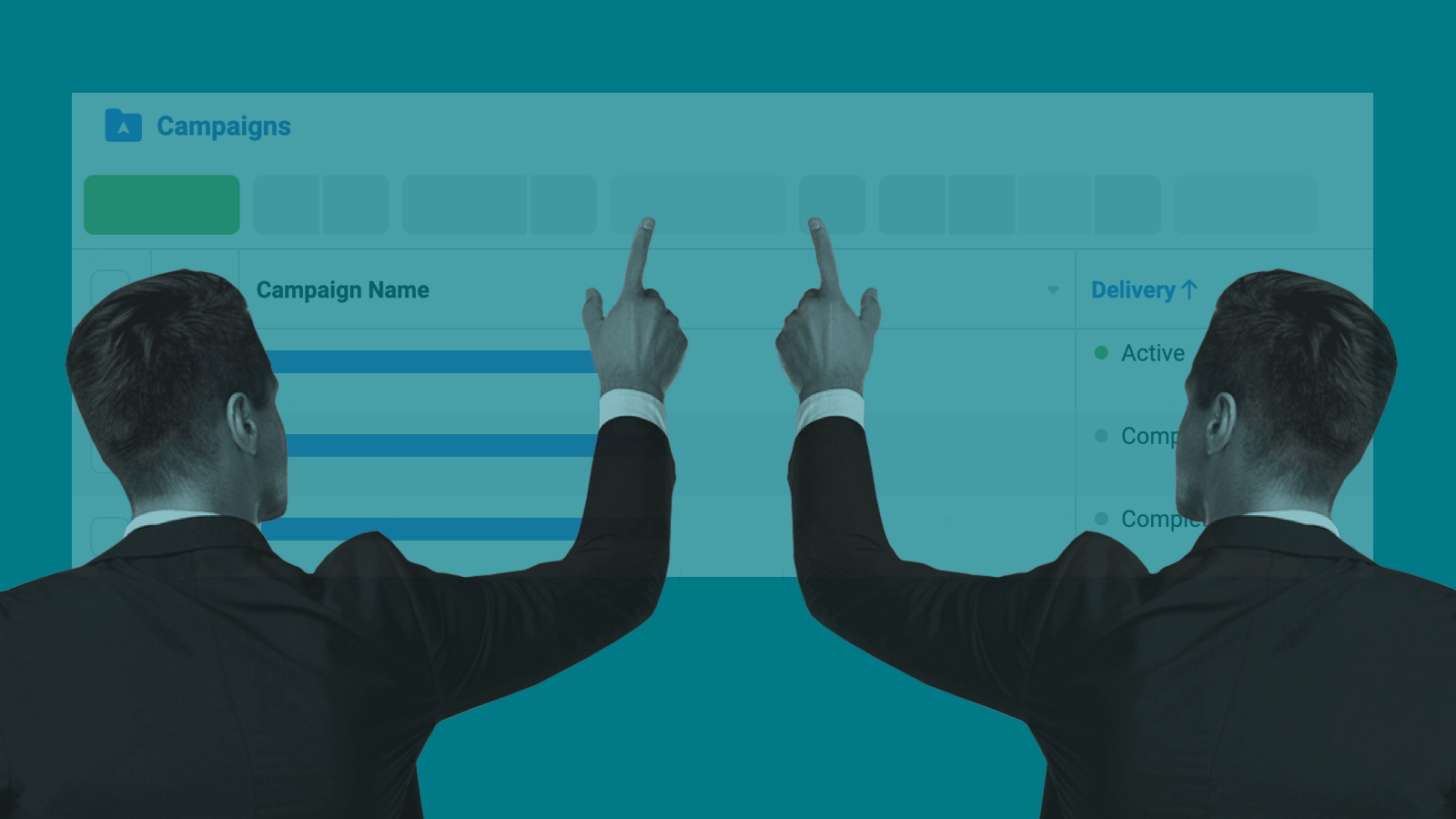
Multiple Facebook Ad Accounts Will Save Your Business From Headaches
Imagine losing money because you can no longer publish ads on the Facebook network. Don’t think it can happen to you? It can. Learn why you need to set up multiple Facebook ad accounts.
Yep losing the ability to publish ads on Facebook happens. It happens more often than you think. It may be that the algorithm mislabels ads as violating ad policies or some other reason.
Read on to learn what you can do and not let an unexpected problem ruin your business.
What Are Facebook Ad Accounts?
Ad accounts are exactly what they sound like. They are accounts that are set up with access to be able to create and publish ads on Facebook. A use case is when you have someone running ads for you. You don’t want to provide the account owner’s username and password. Instead, you create a Facebook ad account with limited access through their account.
But.
You should always use a Facebook ad account. It should be the first thing you set up before you promote or run a single ad.
Why?
Your ads are reported or hidden for some reason. The Facebook algorithm is updated and your ads are labeled, mistakenly, as inappropriate. Maybe you’re pushing the boundaries with content. With enough negative feedback, your ads will get rejected and eventually your account suspended.
If you’re not using Facebook ad accounts, you’ll no longer be able to run any ads. You cannot now create a new ad account and continue as normal. You will have to appeal and wait for the Facebook account to be reinstated.
Agorapulse has a nice rundown of why a Facebook ad account gets suspended. Imagine harming your business because you accessed your ad account via a proxy? That could happen or other seemingly benign things can get your ad account suspended.
Not convinced yet? Here’s a screenshot of results from Google when you search for ‘buy facebook ad accounts’.
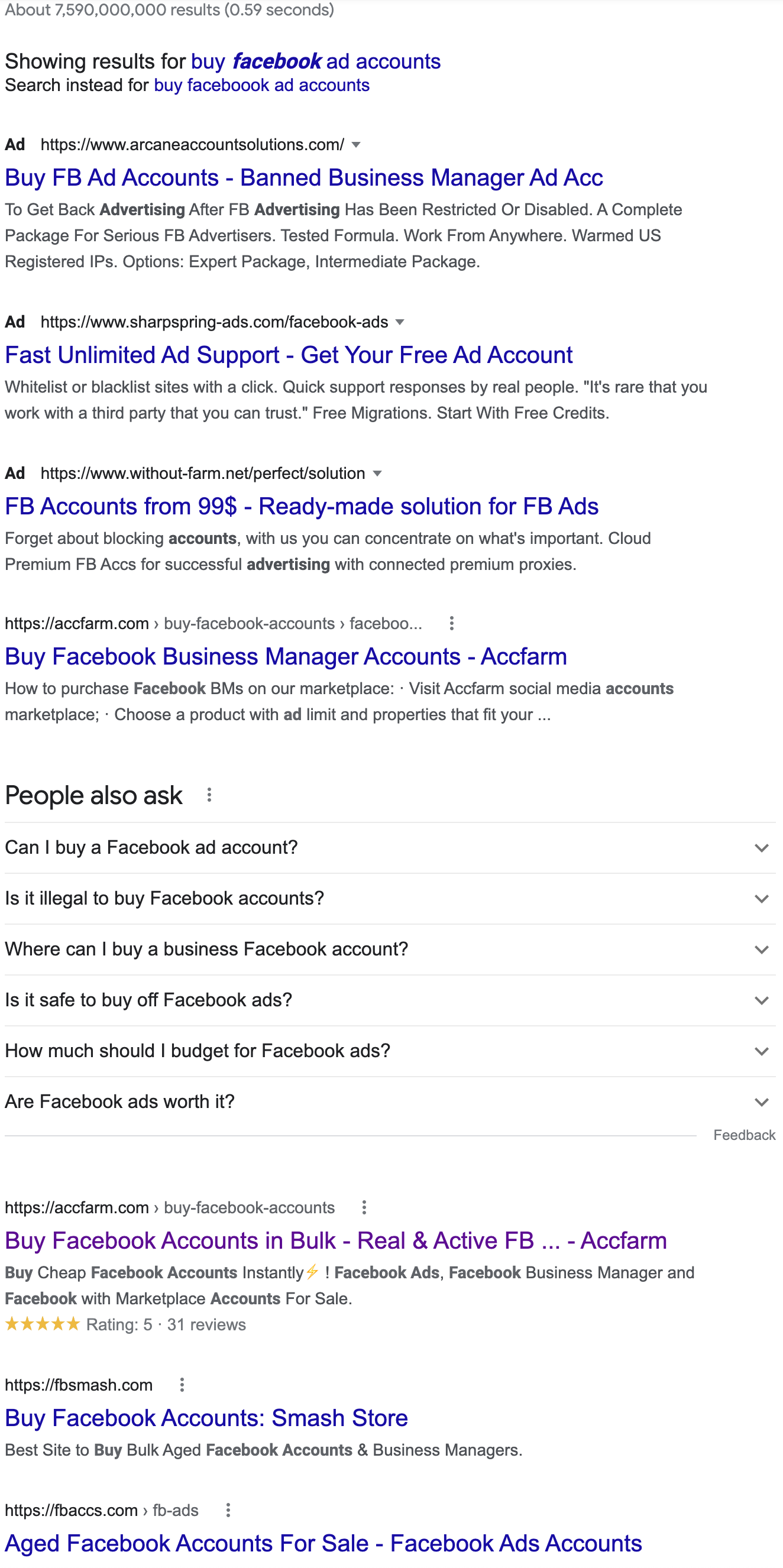
There are thousands of accounts for sale. Aged accounts, accounts that have been created for years, go for hundreds of dollars. The problem is real. Facebook ad accounts help by giving you multiple accounts and multiple payment methods to run ads.
A single ad account can be suspended. However, you’ll still be able to run ads from your other ad accounts. It should serve as a warning to be more careful. It could take a month to correct a suspended account, even if it was suspended in error.
While Facebook ad accounts are a great way to add resiliency, always make sure you follow the Facebook ad quality guidelines. Now you know why you should create Facebook ad accounts. Let’s get into some of the details.
How Many Ad Accounts Can I Have?
There is a maximum of 25 ad accounts that you can create. You start with 1.
If you’ve never run ads, you will have 1 ad account that you can create. This will increase after you’ve spent some money running ads. Once you’ve spent a few hundred dollars on ads, the limit may increase to 3. The number of Facebook ad accounts you can have varies based on your historical spending, accounts in good standing, payment history, usage, and whatever else Facebook decides.
If you’re working with an agency, make sure you create an ad account for them and provide them access through that. We never run ads from our account for our customers. You and the agency should both have a Business Manager setup.
If you’ve only got one ad account, we recommend staying well within Facebook’s ad policies. Ads are reviewed by machines. You need to build your advertising in a deliberate way. It won’t be long before you’ll be able to create more ad accounts.
What Are The Requirements For Ad Accounts?
You first need a Business Manager to create Facebook ad accounts. Facebook has an article on how to create a Business Manager if you don’t have one already.
Next, you’ll want to set up payment methods. You’ll associate the payment methods to ad accounts. You should use different credit cards for different ad accounts if possible. Also, make sure your card is not expired or the account number changed.
To create a payment method, log in to the Business Manager. In the left menu, you should see a link titled ‘Payment Methods’.
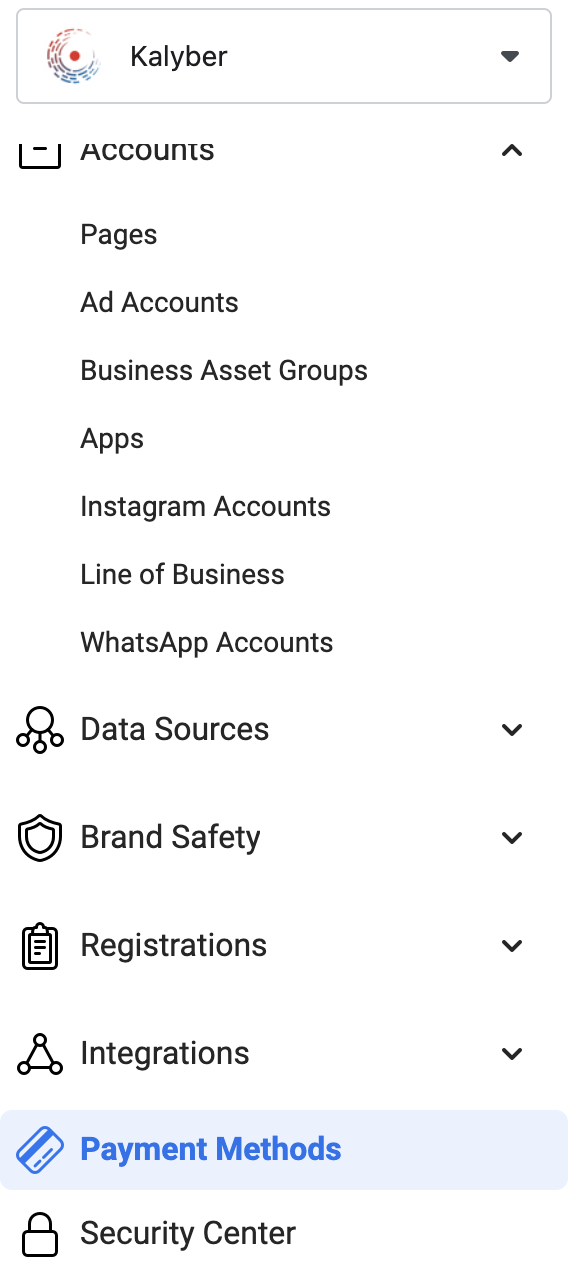
On the left, you should see a button titled ‘Add’. Click ‘Add’, then click the window that opens.

Now fill out the payment details form. You can choose a debit/credit card or a bank account.
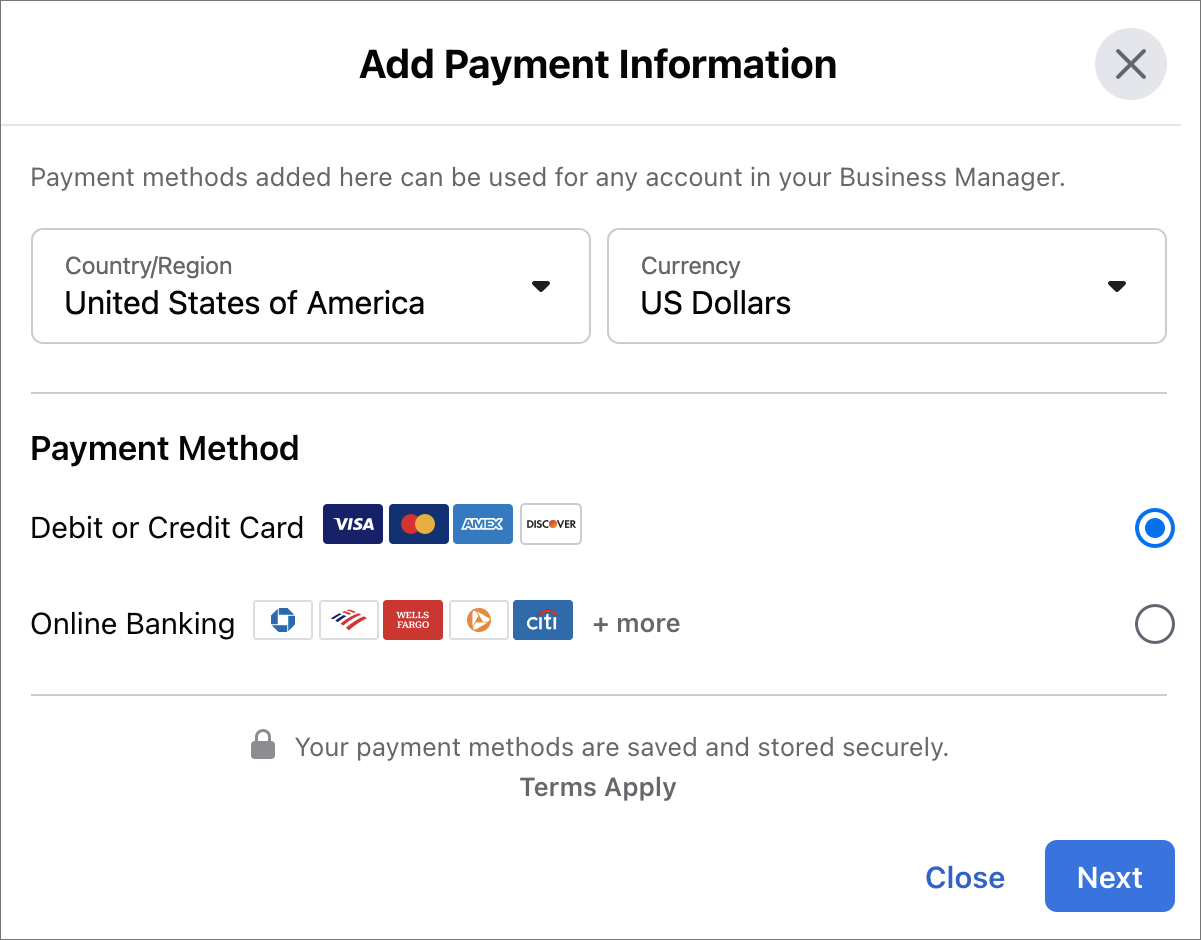
Enter the information and complete the screens. Once complete, you should see the new payment method in the list.
How Do I Set Up Ad Accounts?
You’ve got all the prerequisites done. Now is the time to set up a Facebook ad account. In Business Manager, the left menu will have a link titled ‘Accounts’. Expand the link.
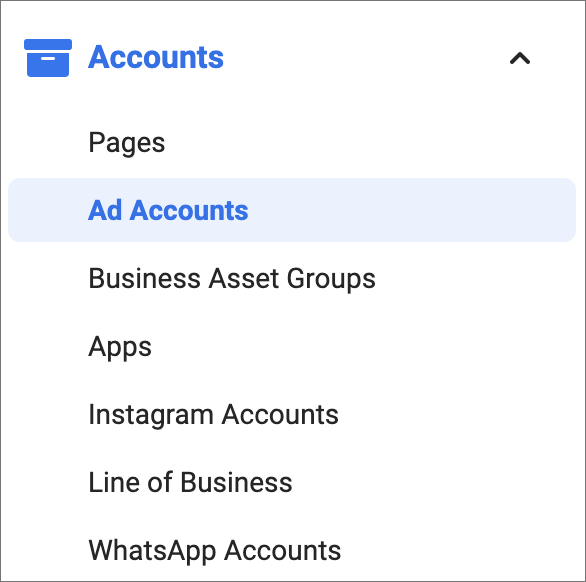
Click on the link titled ‘Ad Accounts’. The page should look similar to the payment methods. The left column is the list of your ad accounts. The right is the details for that account. There should be an ‘Add’ button on the top right of the left column.
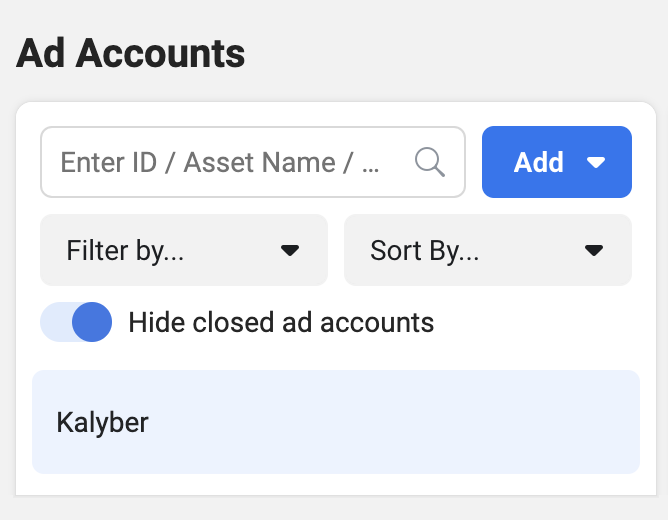
Click the ‘Add’ button. You may see 3 options that pop up: Add an Ad Account, Request Access to an Ad Account, and Create a New Ad Account.
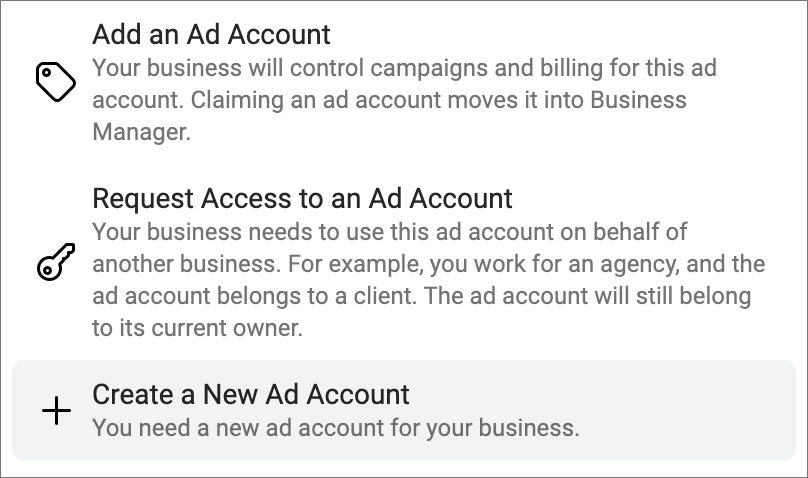
This looks confusing. Let’s go through the differences.
Add An Ad Account
This DOES NOT create a new account. A better title would be ‘move ad account’. In fact, Facebook has another popup with specific instructions for this option.
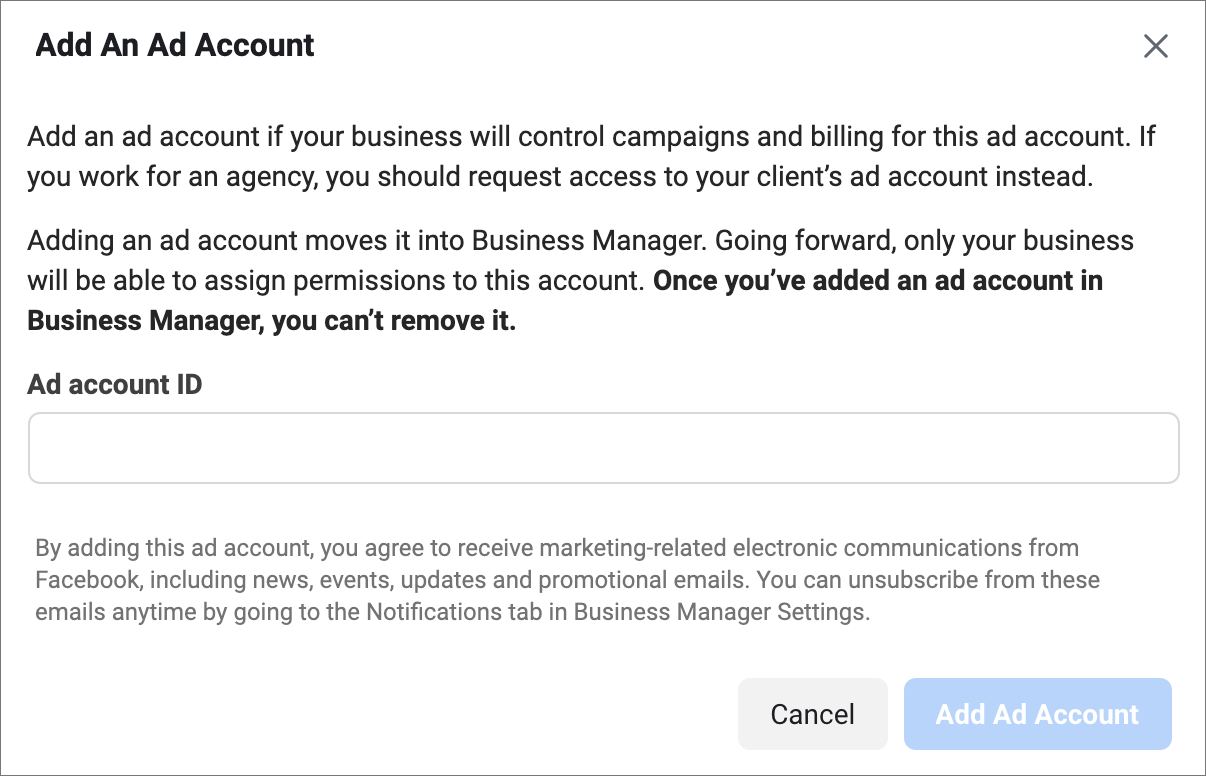
Notice two things. The first is the explicit instruction to agencies to request access to the client’s ad account. Remember this. If an agency wants to run ads from their account or wants to add your ad account to their Business Manager, don’t do it. As an agency, we would never do that because we would now control the billing. We may accidentally run ads for other customers under your ad account, which is actually no longer yours.
The second thing to notice is the second paragraph. It states … ‘moves it into Business Manager’. Whose Business Manager? The account that adds it. So if an agency adds your ad account, they now own that ad account. You would have to approve it, so just be aware of the proper way to work with an agency.
Request Access To An Ad Account
This is how you request access to an ad account. This provides the exact steps required. There are two ways to accomplish this. You can provide your Facebook ad account ID or you can assign a partner via an ID they provide.
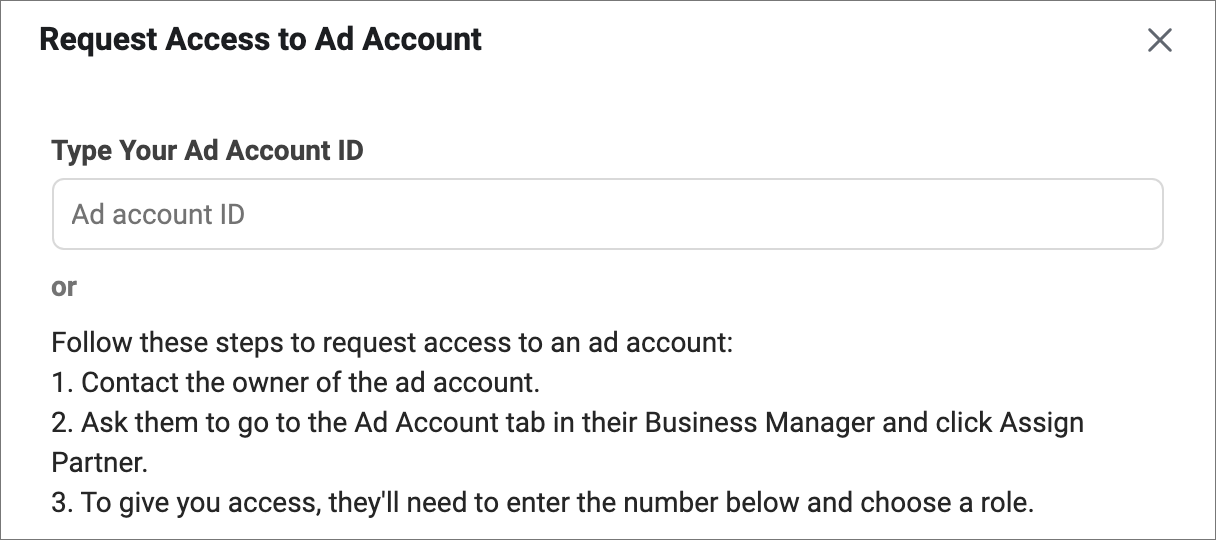
Create A New Account
The option we need happens to be the last. We want to create a new ad account. Clicking on the create option opens a window. You’ll need to name your ad account, set the time zone, and set the currency. The name is arbitrary. You can use your company name with a dash then the agency name. Just make sure you can identify the different accounts quickly.
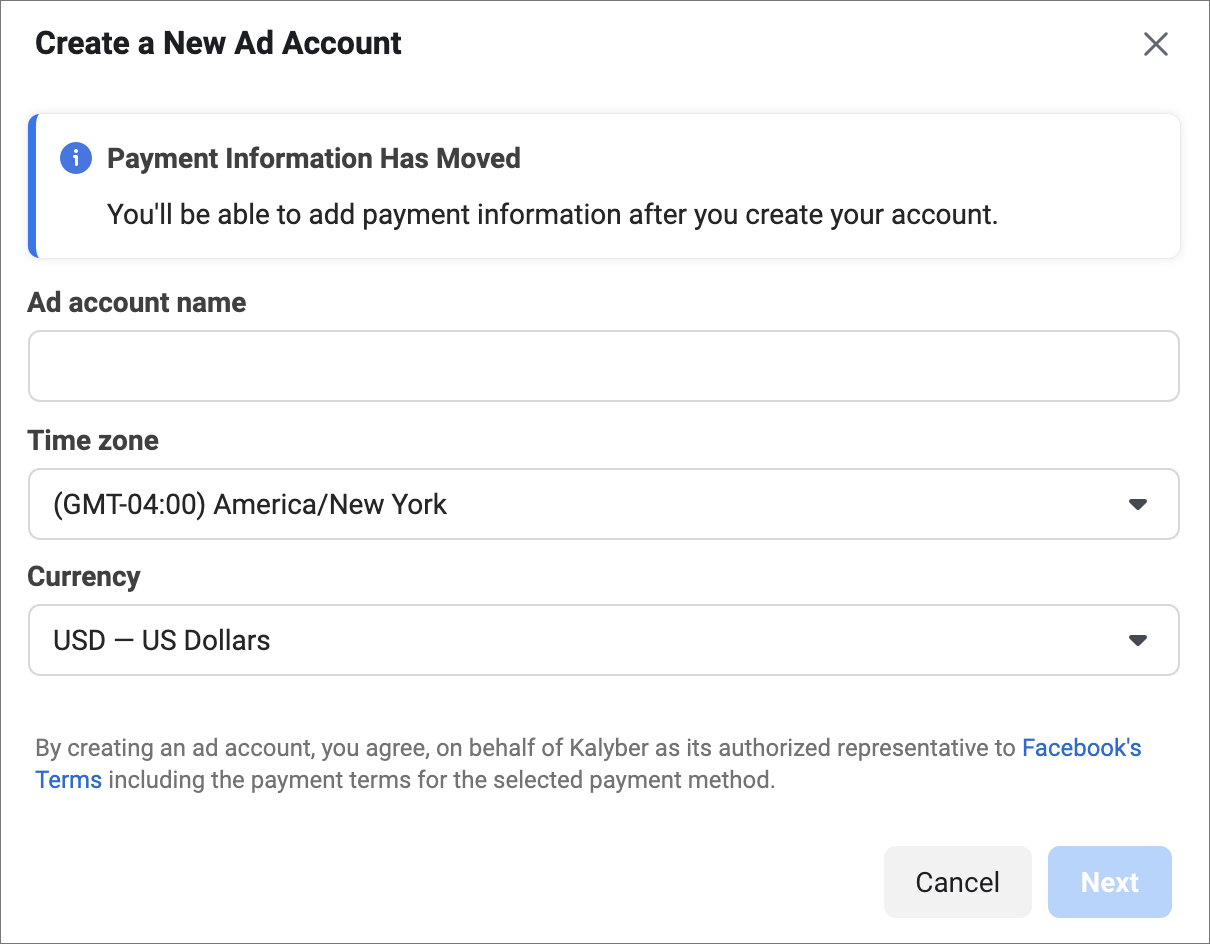
Once completed click the ‘Next’ button. A new window will appear.
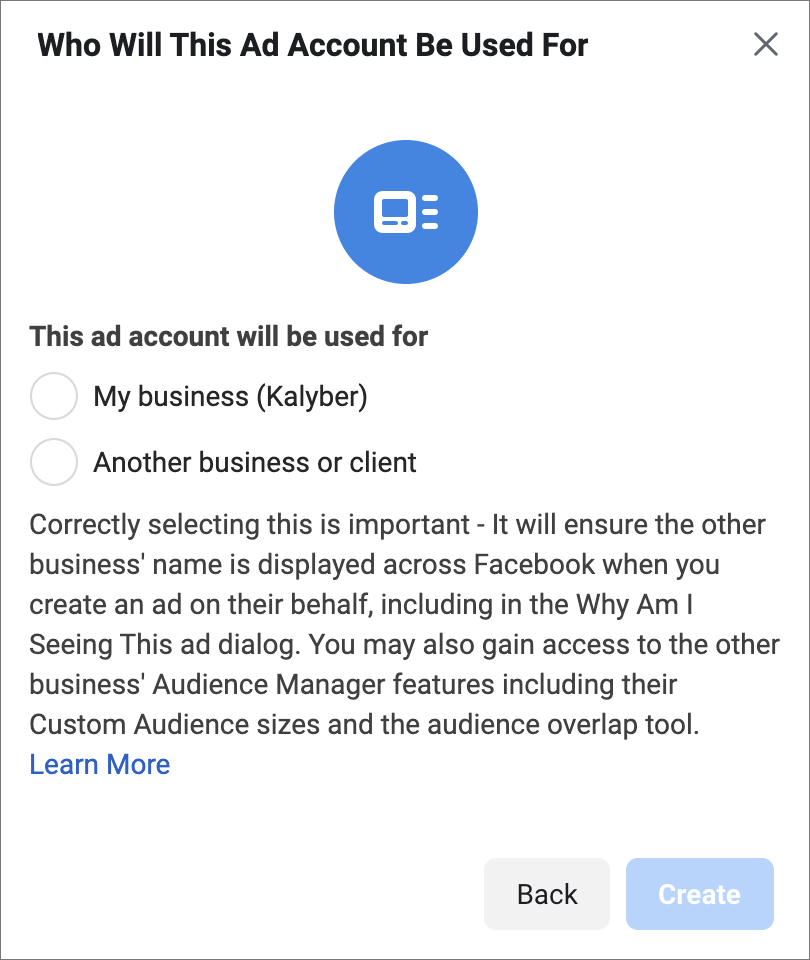
The new window asks you who the ad account will be used for. Almost exclusively you’ll choose the ‘My business’ option.
Facebook contradicts itself here a bit. There is the ‘Another business or client’ option. Yes, as an agency you can manage ads for customers. It is not recommended for many reasons.
There is another use case. If you didn’t set up a Facebook ad manager account and got ads suspended, you could use the ‘Another business or client’ option to run ads for your page.
For now, select the ‘My business’ option and click the ‘Create’ button. The ad account is now created. You’ll be asked to give permissions next.
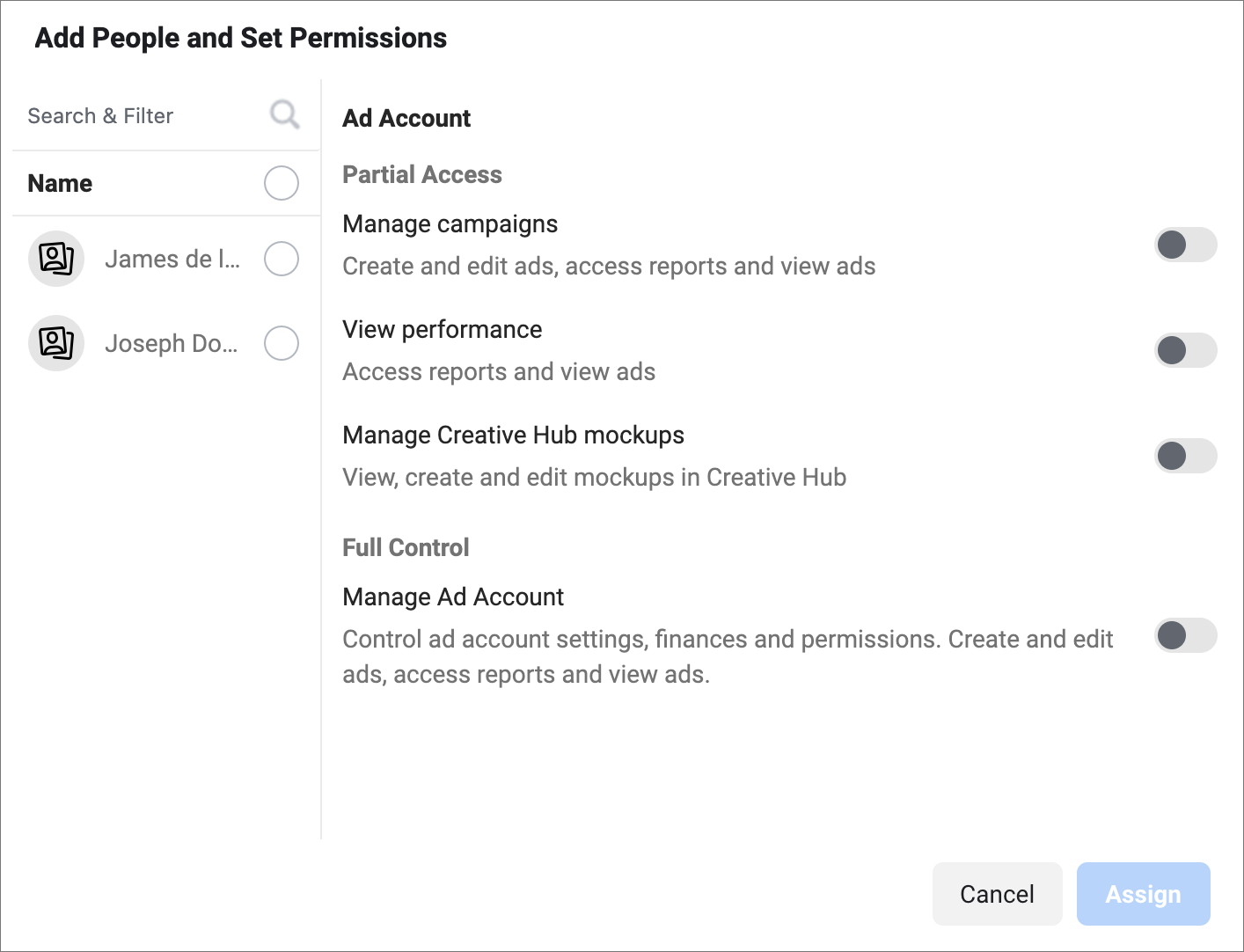
Select the people you want to provide access to. You also set what they can do. Selecting full control will enable the users to add other users and control billing. If you are giving permissions to an agency partner, you’ll likely want to choose partial access. You may also want to choose partial access for employees as well.
Once completed, click the ‘Assign’ button. You’ll get a message that the account was successfully created with the option to add payment information. Click the ‘Add Payment Info’ button.
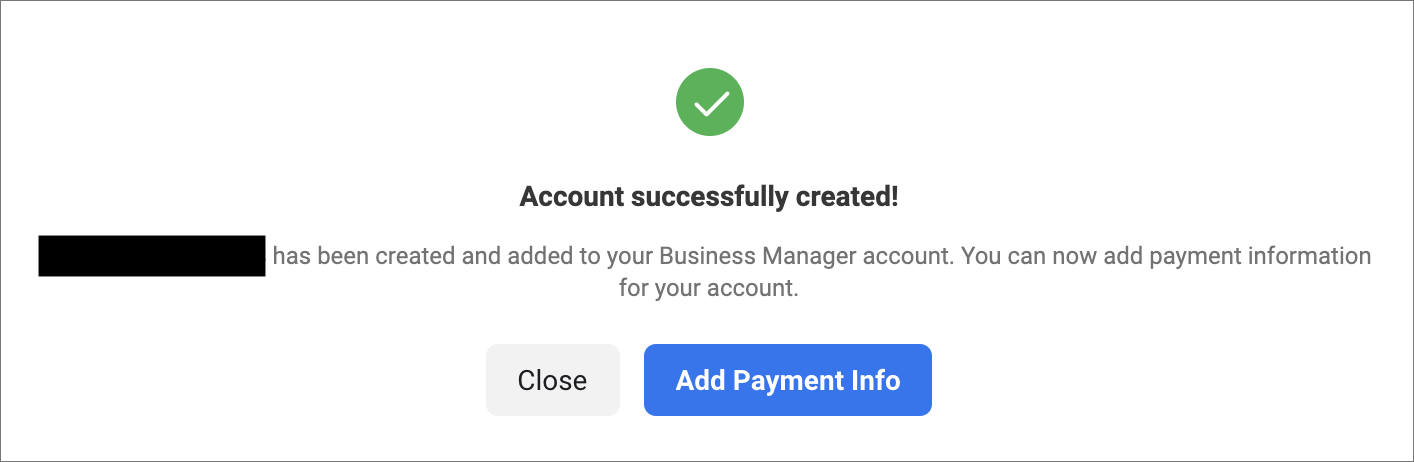
You’ll be asked to add your location and currency.
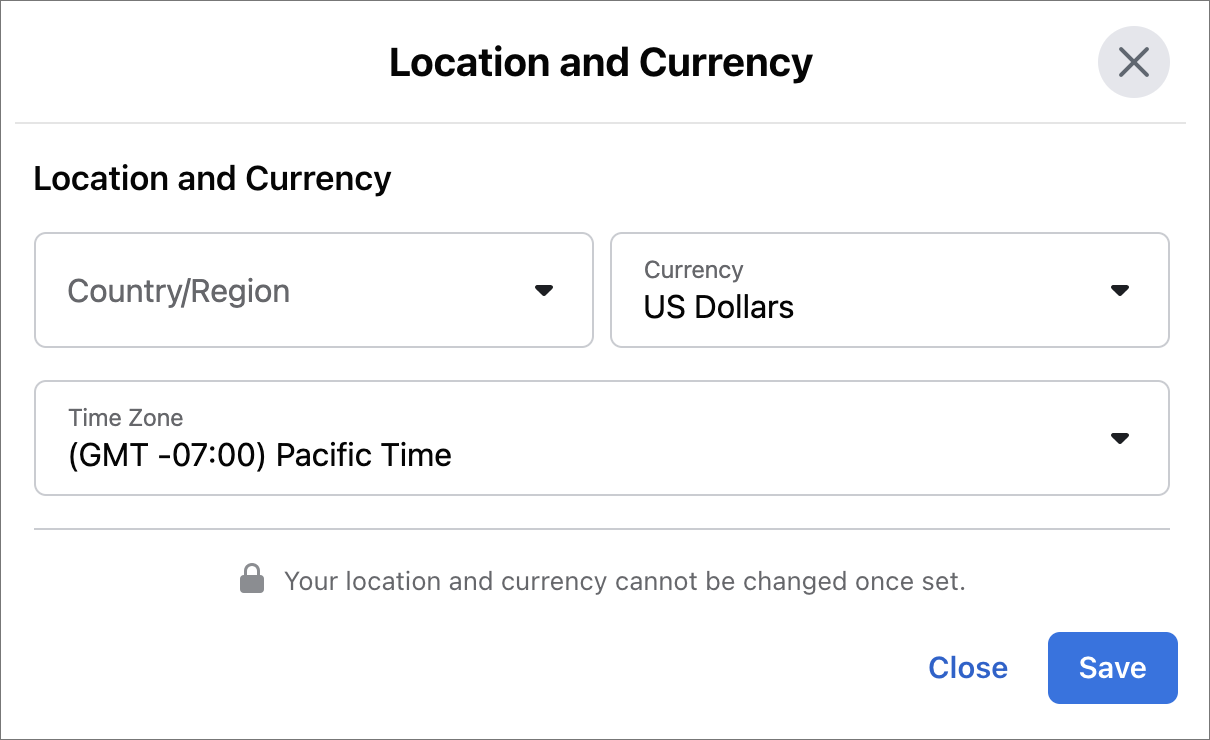
Select your country or region and confirm everything. Click on the ‘Save’ button. You’ll then be asked to choose a payment method.
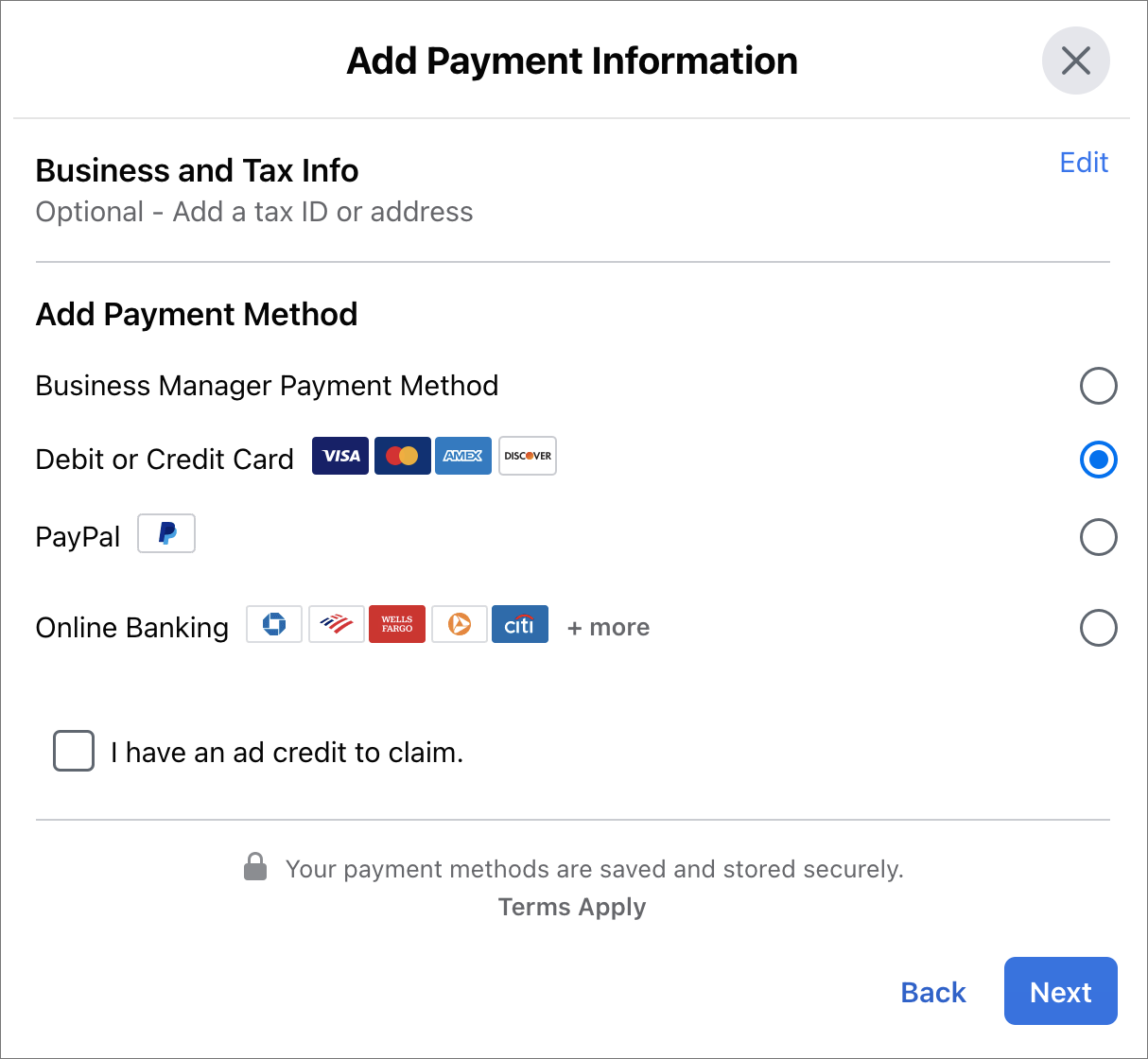
Choose your method and click the ‘Next’ button. If you’ve set up a payment method in Business Manager, you can select that option. You’ll have to provide basic business information such as name and address and you are done. Choosing the others will create a new payment option and you will have to complete them by adding the credit card information, bank account details, or PayPal information.
Your new Facebook ad account is now set up and ready to go.
Can I Add Someone Else To An Ad Account?
As we have seen through the creation of an ad account, you can add people to your Business Manager. Once they are part of your Business Manager, you are able to assign them permissions to an ad account.
What Else Should I Know About Facebook Ad Accounts?
Ad accounts are an important part of a correct Business Manager setup. You can use ad accounts to provide different permissions for different employees. You can use Facebook ad accounts to work safely with outside contractors.
Most importantly, ad accounts provide safety for your business. A single ad account that is suspended will not prevent your other ad accounts from continuing to advertise. Because ads are approved and ranked by machines, ad accounts provide protection from the machines incorrectly categorizing ads.
When an ad account is suspended, you lose a lot of valuable data. If you only have a single ad account, it can be devasting to your business. Ad accounts aren’t difficult to setup and should be the first thing you do after you setup your Business Manager. If you need help setting up Facebook for advertising, reach out to us for help.